Screens
The screen is the central element in Smartsign. It holds the license, layout, bookings, and other key settings.
For a screen to work in Smartsign, it needs a Player which is responsible for outputting the content to your screen. Some screens have built-in players, while others require external to work.
Adding screens
Before you start adding screens, make sure you have done the necessary preparations.
- Site access
- Make sure you have access to the correct site in the publisher.
- Licenses
- Check that valid licenses for the screens have been added.
- Prepared content
- Prepare your first content so you can show relevant information when the screen is registered.
- Configured player
- A properly configured player which is showing the registration code is required to add the screen.
If you are new to Smartsign, check the Getting Started Guide to learn more.
Registration code
When the player is properly configured, the screen will show a registration
to confirm it's connected to the Smartsign server,
but it cannot be used and does not consume any license until it has been
registered.

Registering a Screen
-
Make sure you are standing in the correct site where the screen should be located.
-
Click the Register screen button in the Screens view.
-
Type in the screen name and registration code showing on your screen. The registration code should be six characters long.
-
Select a screen folder. Each folder has default presets for active time, channels, user access, and more. When you register a new screen, it will inherit these settings automatically. You can also customize individual settings if needed.
-
Verify settings are correct and click register when ready.
-
Your Screen and it's player are now ready for use in the selected site.
Screen view
The Screens view gives you an overview of the screens you have
permission to access.
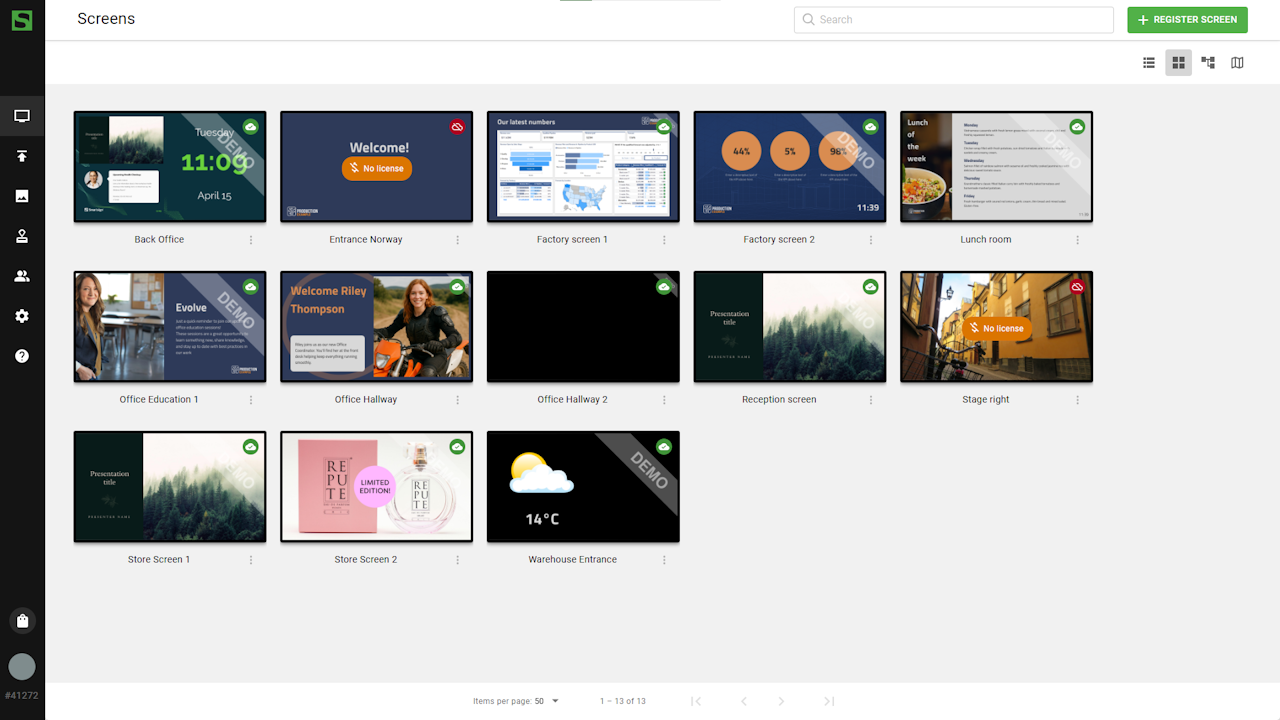
You can see them either as a grid view with thumbnails, a tree view with screen folders, a detailed list view or in a map view.
Typing in the search field updates the list as you type. The search feature covers some meta data and status information as well which makes it possible to enter a search for Online to find which Screens are currently online. Other practical searches might include part of an IP-number or version number of a Smartsign Player.
To see more details about a screen, you can click on the screen or select details from the options menu.
Screen folders
Screen folders play an important role by providing default settings
for screens and sub-folders. In a standard Smartsign setup, all
screens and sub-folders inherit settings from the All Screens
folder by default.

If you apply custom settings to a sub-folder, all screens within that folder will use those settings instead of inheriting from the All Screens folder. You can also configure individual settings for a specific screen, which will override both folder and sub-folder settings.
Learn more how to work with screen folders in the Screen Folder articles.
Screen detail overview
Screen and player details are now merged into a single view, making everything easier to find in one place.
This section provides an overview of where to access screen and player information, as well as their settings.
Info
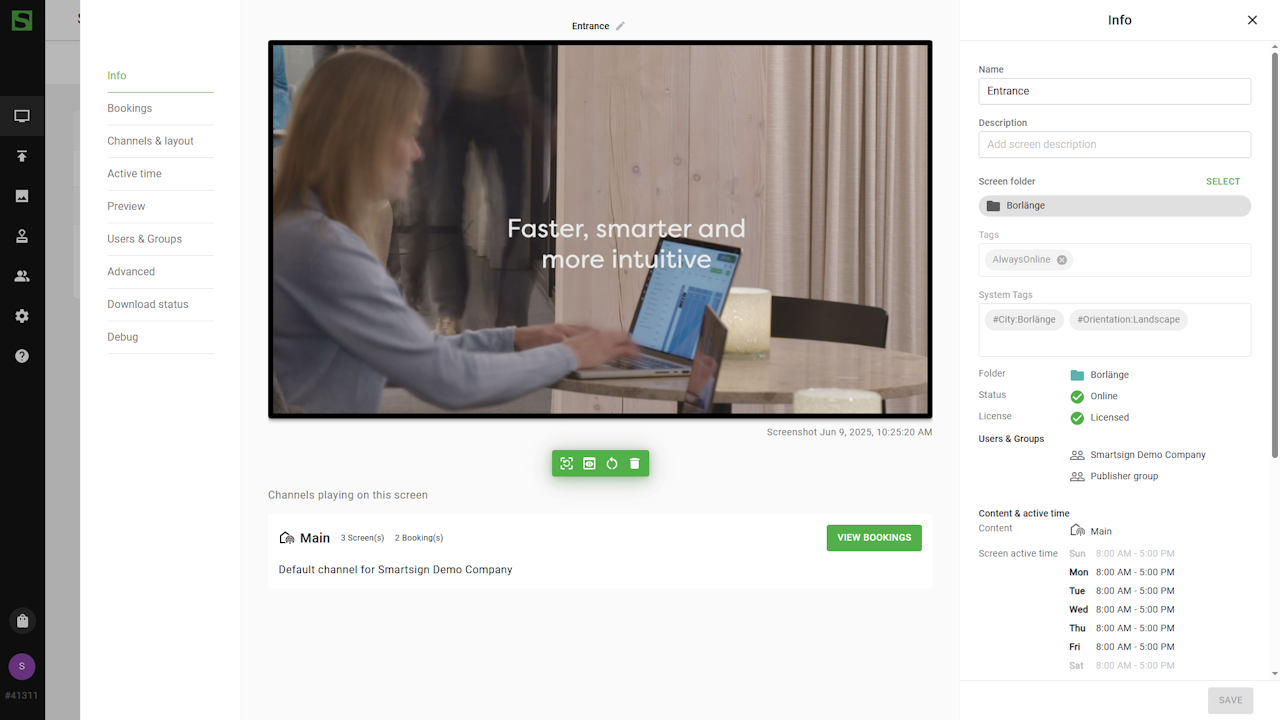 The Info tab provides a summary where you can edit the
name and description, and view player details such as brand, IP address,
and storage information. You can also perform actions like updating the
screenshot, restarting the screen, and previewing bookings using the menu
below the screenshot.
The Info tab provides a summary where you can edit the
name and description, and view player details such as brand, IP address,
and storage information. You can also perform actions like updating the
screenshot, restarting the screen, and previewing bookings using the menu
below the screenshot.
Screenshot
For remote administration, the screenshot feature can be very useful
when you want to know what is running on the screen and if the screen is
working as expected. To get a screenshot, simply click update screenshot
from options menu or screen details.

A request will be sent to the player which will create a screenshot and return it to the server. The screenshot is normally returned within 10 seconds.
The time it takes to get a screenshot can vary and mainly depends on the screen resolution and bandwidth between the server and the screen.
For players that do not support actual screenshots, a virtual screenshot will be simulated on the server instead, they might not reflect what is displayed on the screen.
Remote Restart
Most Player types support restarting the player. This is usually a full
restart of the screen or essentially a power cycle. If the player is
virtual, for example an html5-player, restart will trigger a reload of
the player in the browser.
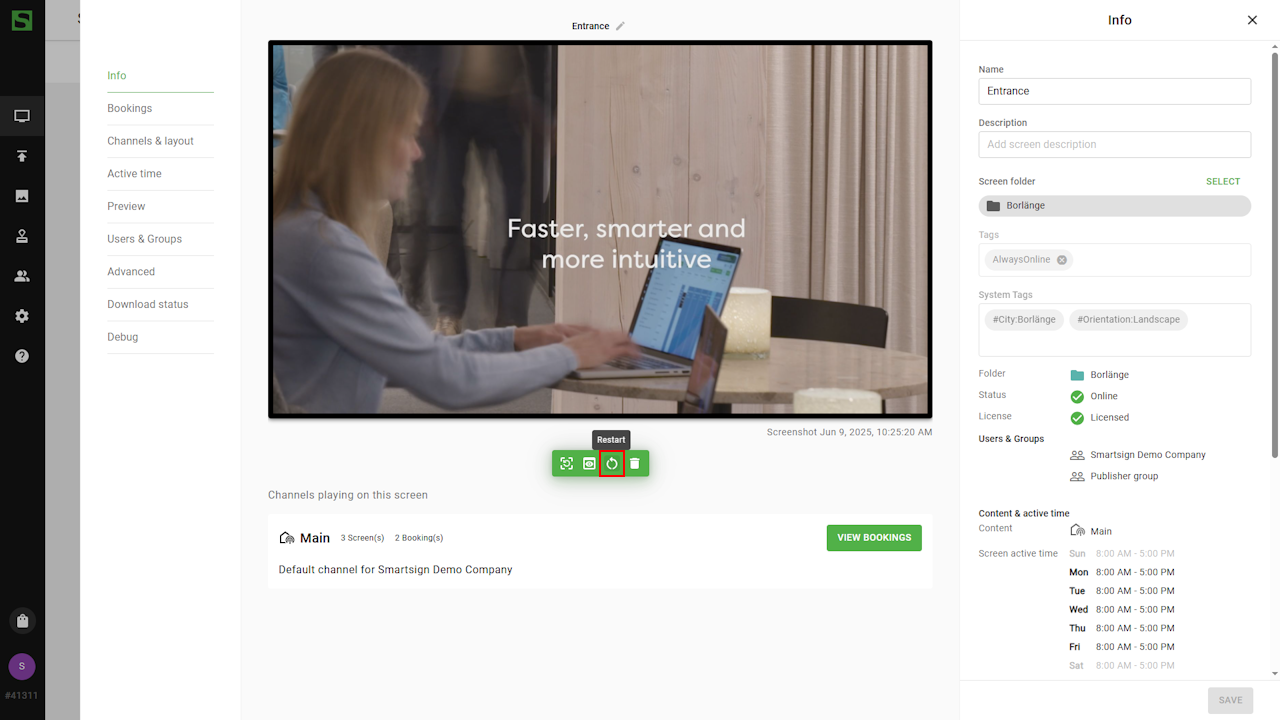
Delete
Removing a screen from the site allows you to free up licenses and use
the device on another site.

Removing incorrect screens can have negative impact on your site and should only be handled by a site admin.
Bookings
Bookings tab will show the calender for the selected screen and all
scheduled bookings. Click on a booking allows you to edit the playlist.

Channels & screen layout
Here you can see the selected channels or screen layout used by the screen.
If the settings are greyed-out, they are inherited from the screen folder
used by the screen.

Click on the settings will enable editing, allowing you to set individual
settings for the screen.

You have two ways to show your content:
- Full Screen
- Shows all your selected channels in fullscreen mode.
- Screen layout
- Applies a screen layout to your screen, dividing it into different areas where channels and components can be shown.
With the Add Channel feature, you can connect multiple channels to a single channel area. This is useful if you want to combine both central and local channels in one area.
Active time
 Active time controls when screen will show the scheduled bookings.
Outside these times, the screens will not show any content.
Active time controls when screen will show the scheduled bookings.
Outside these times, the screens will not show any content.
Preview
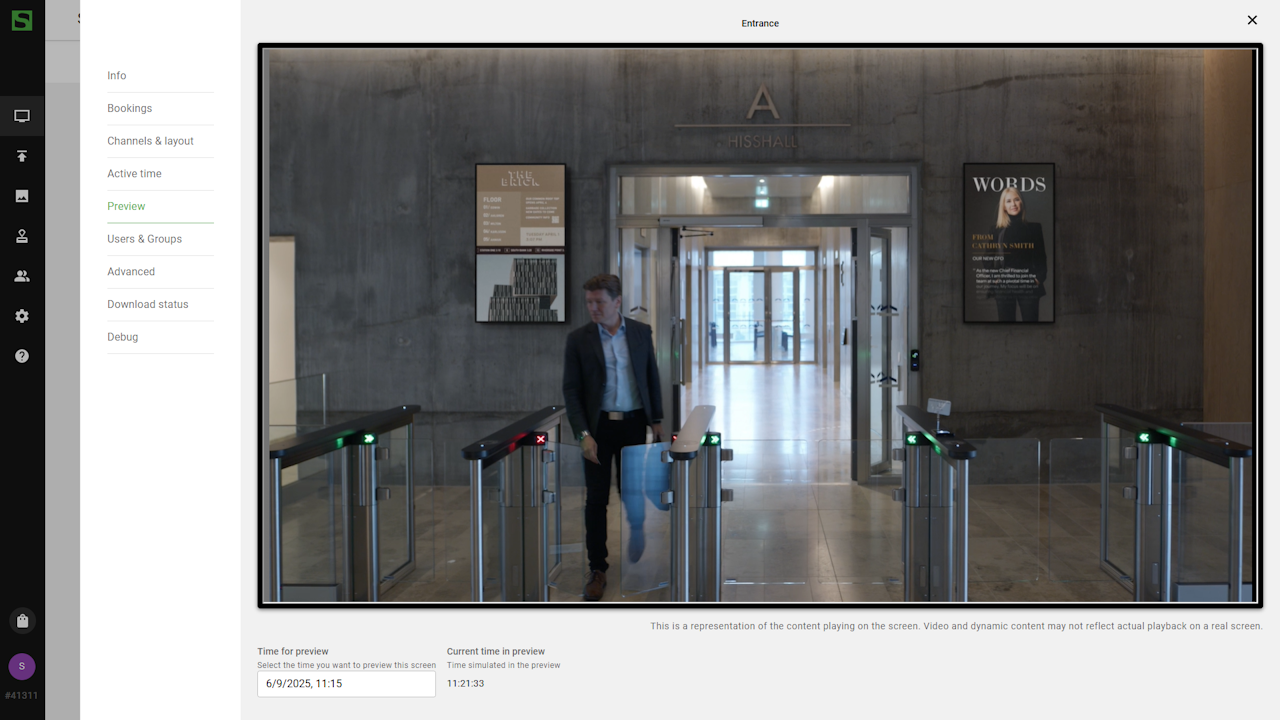 The Preview tab lets you see the bookings scheduled for your screen.
You can set a specific date and time to preview content published
in advance, helping you ensure that upcoming bookings appear
as expected.
The Preview tab lets you see the bookings scheduled for your screen.
You can set a specific date and time to preview content published
in advance, helping you ensure that upcoming bookings appear
as expected.
Users & Groups
 Allows you to set user & group access to individual screens or folders.
Allows you to set user & group access to individual screens or folders.
Advanced
The Advanced tab contains most of the settings available for each player. Only change these if you know what each option does. When these settings are changed, you may need to manually trigger a restart of the player before they apply.
Additional information for some settings may also be found directly in the Publisher.
Read more in Advanced settings article.
If you have questions regarding any settings, you can always reach
out to our support team.

Download Status
 The Download status view can only be updated when the screen is online.
It will request data from the screens player and shows you which media
is required for the screen's current playlist and the download status of
each item. Available statuses are Queued for download, Downloading
and Downloaded.
The Download status view can only be updated when the screen is online.
It will request data from the screens player and shows you which media
is required for the screen's current playlist and the download status of
each item. Available statuses are Queued for download, Downloading
and Downloaded.